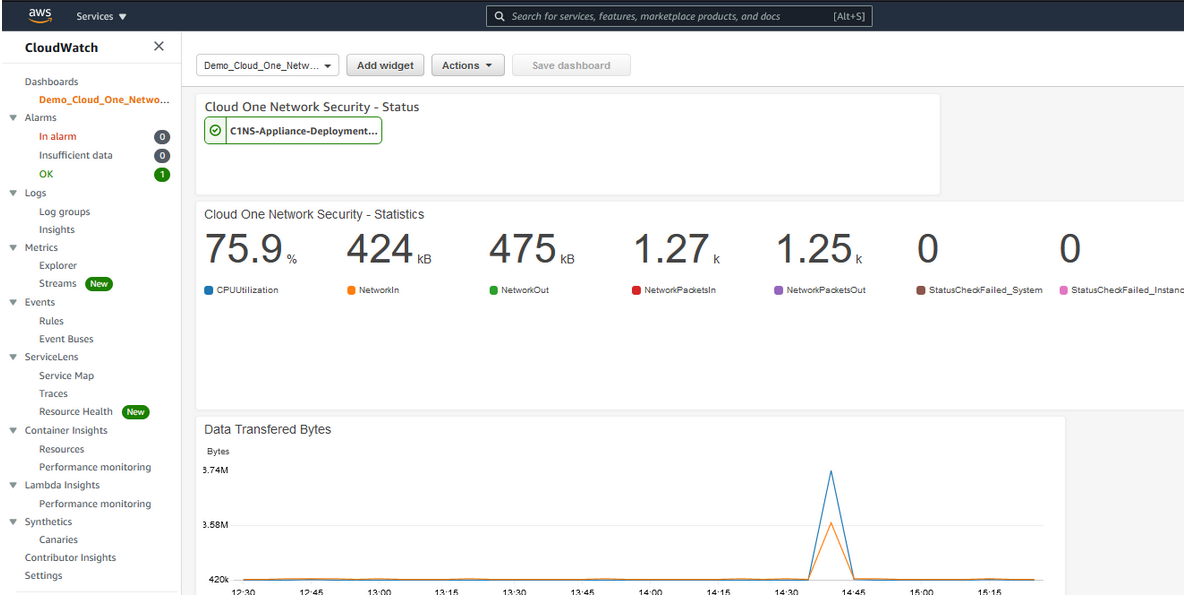Enable CloudWatch Visibility for Networks Security Appliance.
Don't not continue with these steps if you have already deployed the Network Security Managed Endpoint Cloudwatch panel. The NS appliance cloudwatch panel is an alternative deployment method.
1. Navigate to CloudWatch.
- In left-hand menu, under Alarms click on All alarms.
- Use the search filter:
Modernization-Workshop-Network-Security-Appliance. - Select the Name of the alarm.

2. Copy the Alarm’s ARN value and the InstanceId value.
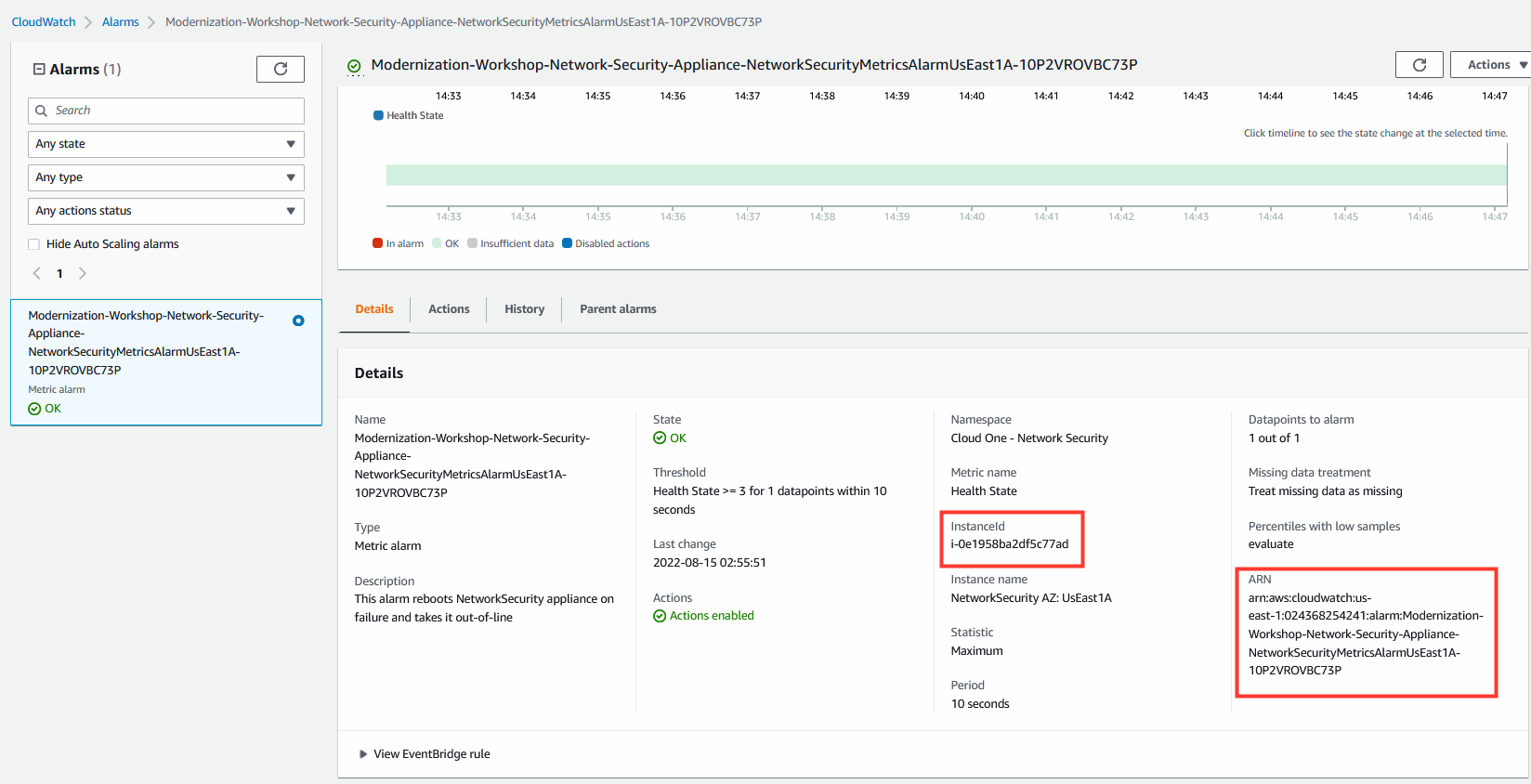
3. Launch the CloudFormation Template.
Let’s create the Panel with CloudFormation 💻 ☁️ 📊
4. Create Stack.
- click on Next.
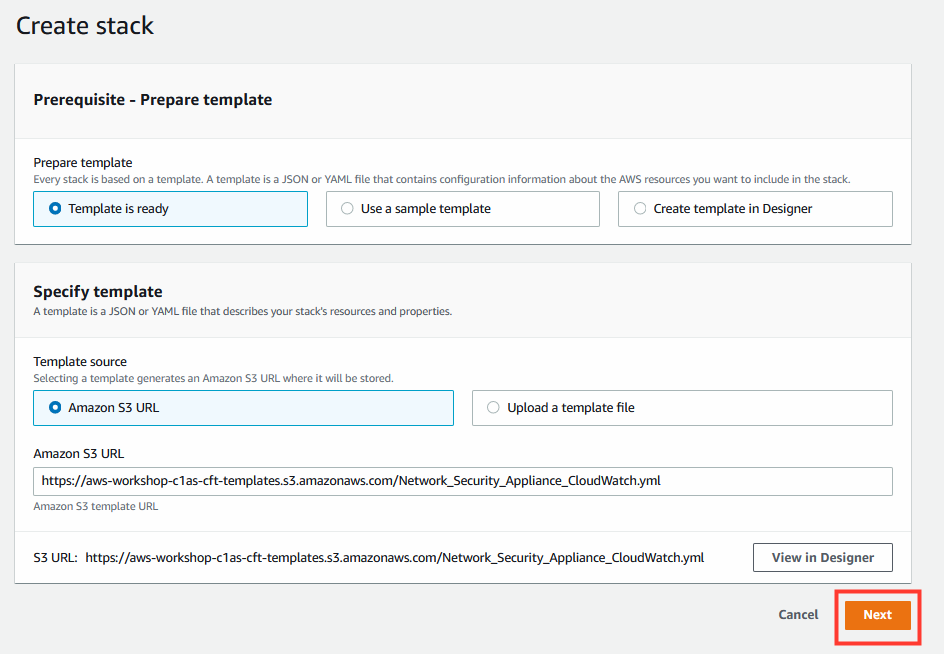
5. Specify stack details.
- Stack name:
Demo-Cloud-One-Network-Security-Panel. - AlarmARN: paste the alarm ARN value here.
- AlarmInstanceID: paste the InstanceId value here.
- C1NSRegion: aws region Network Security appliance is in.
- DashboardName: CloudWatch Panel dashboard name.
- Click on Next
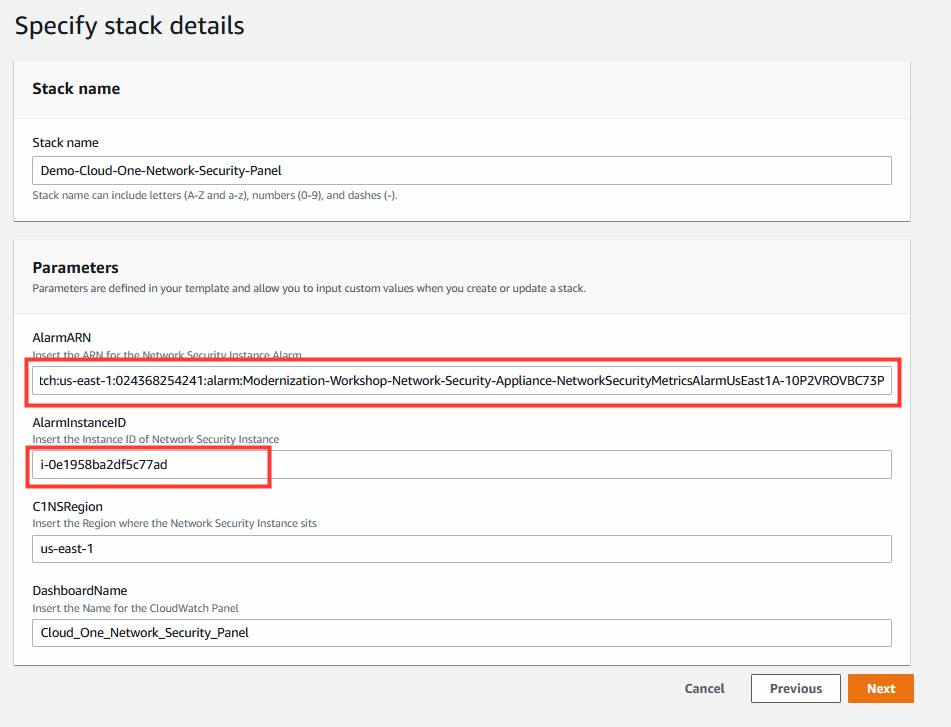
6. (Optional) Configure stack options.
- Add Tags if desired.
- Click on Next.
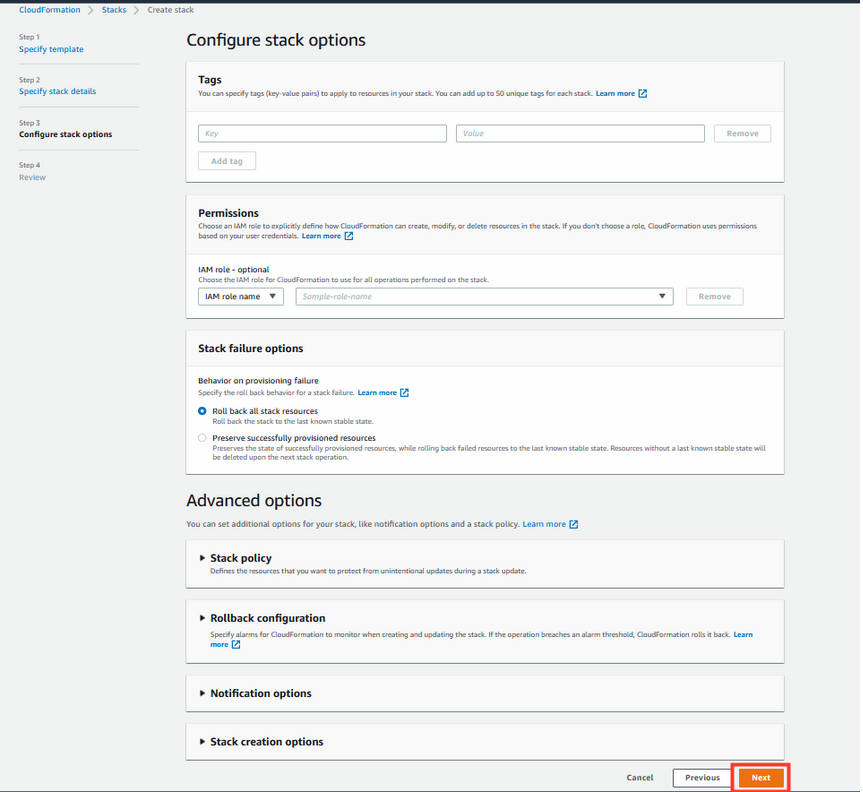
7. Review deployment.
- Click on Create stack
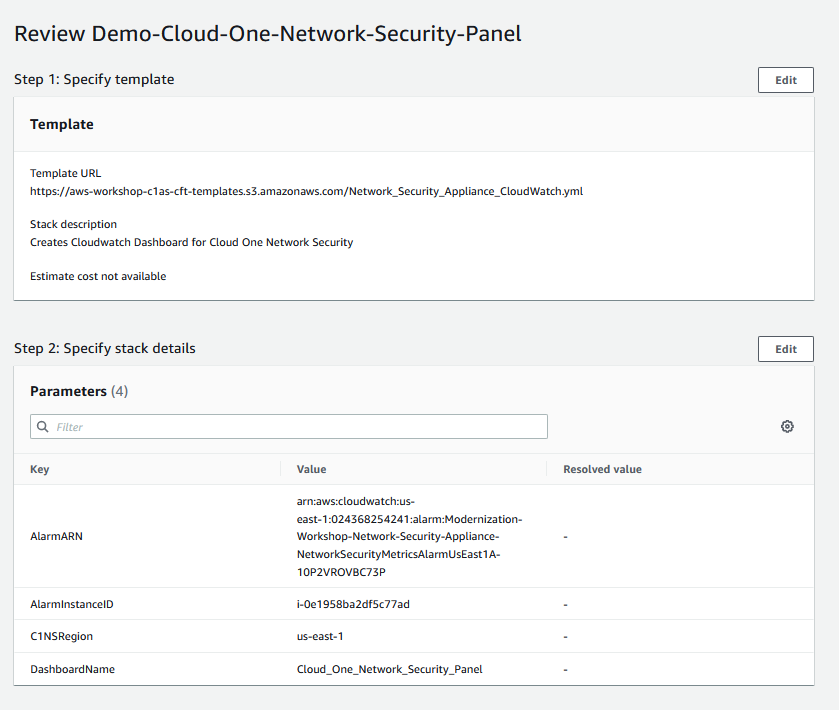
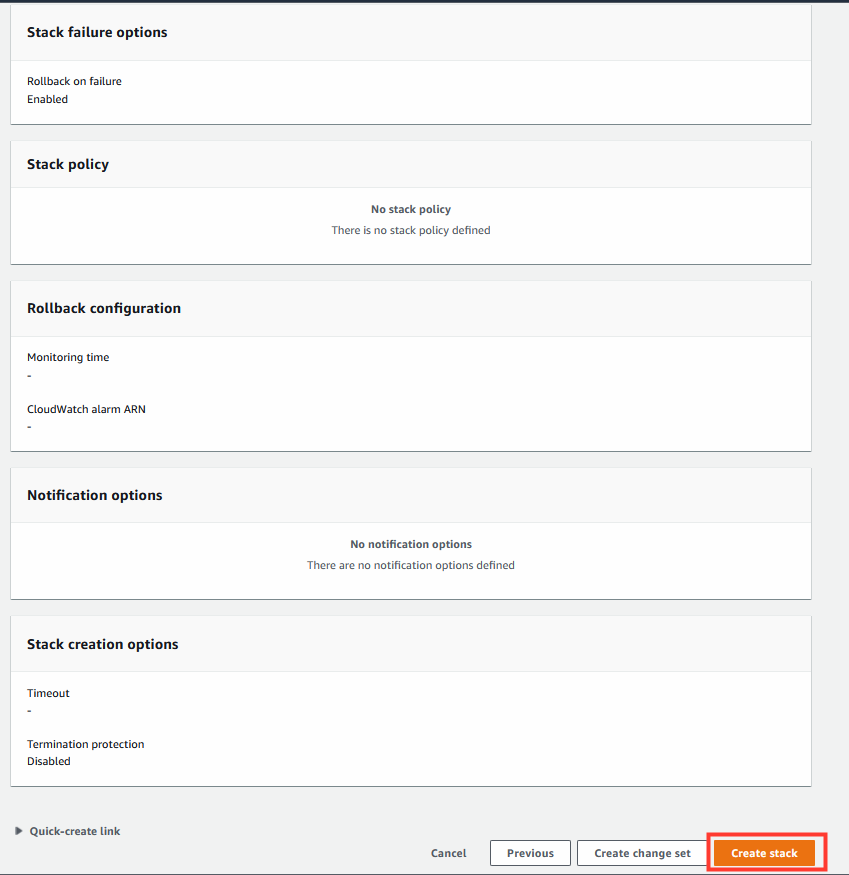
8. Wait for the stack to complete.
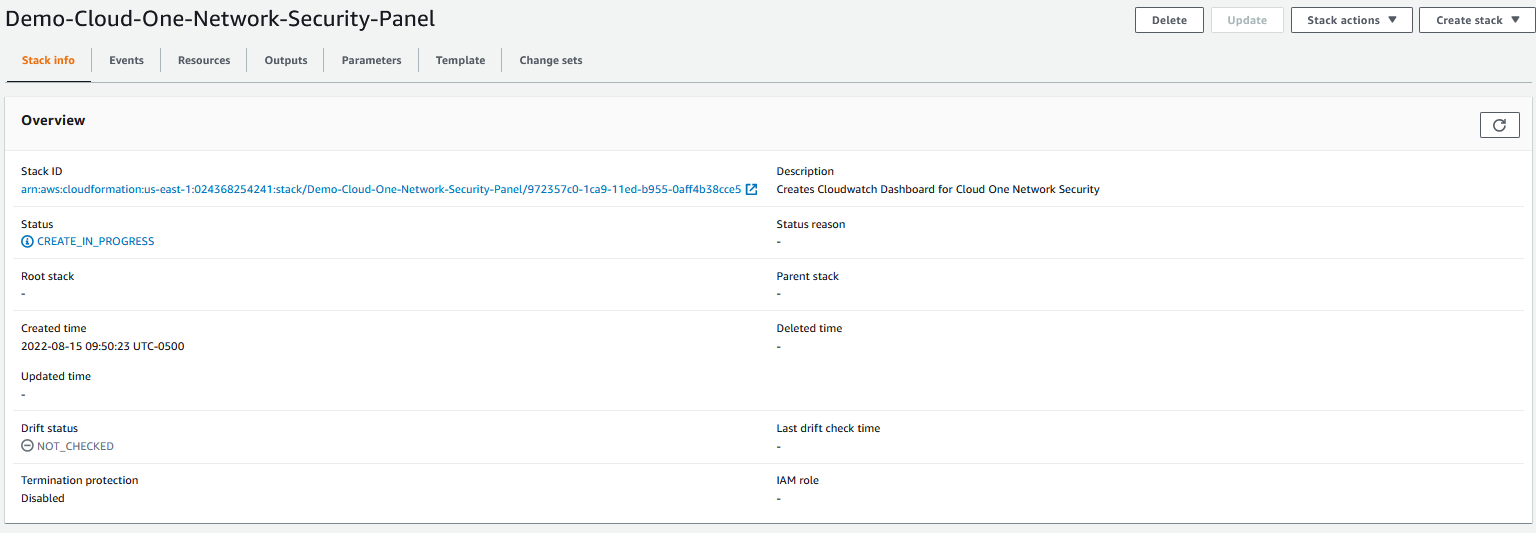
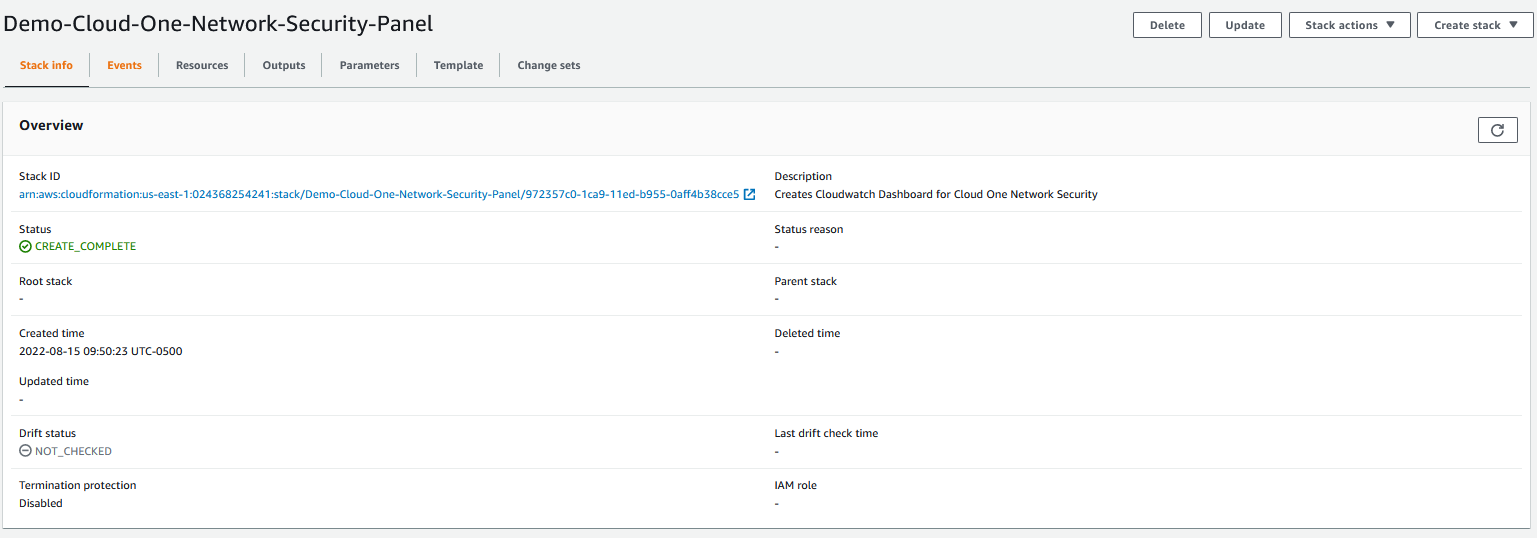
9. After the CloudWatch Panel Stack has reached Create_Complete, you can view the CloudWatch Panel.
- Navigate to CloudWatch.
- Select Dashboards from left-hand menu.
- Open Dashboard: Cloud_One_Network_Security_Panel.
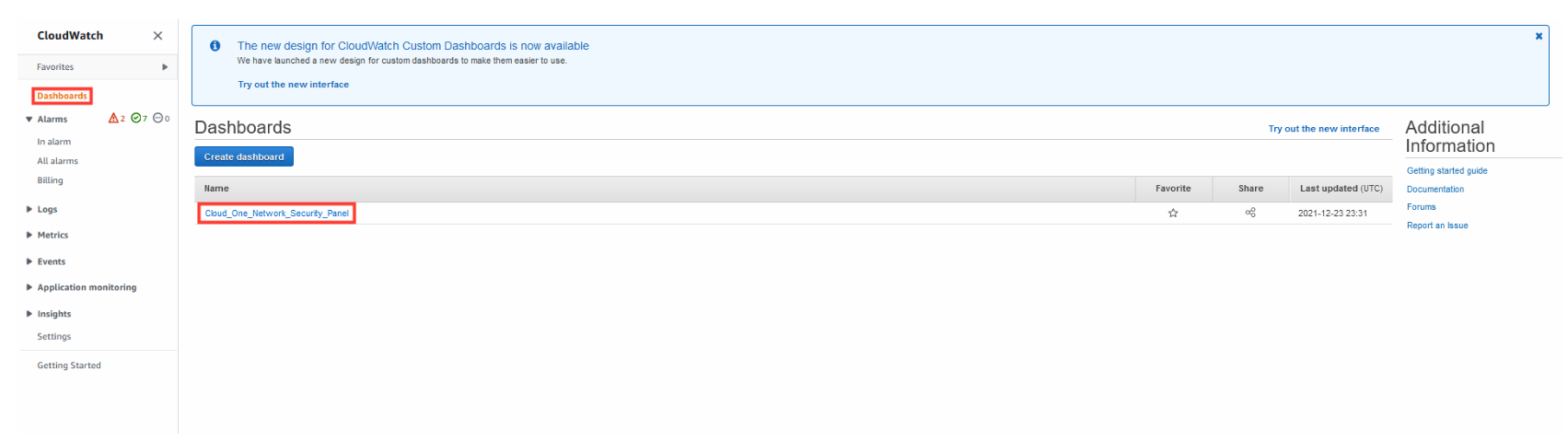
With that you can will be able to use the Dashboard to monitor the Appliance performance and also the Detection and Block statistics.