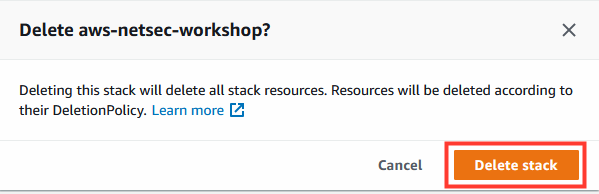Appliance Cleanup
1. Sign into your AWS Console.
- Navigate to CloudFormation
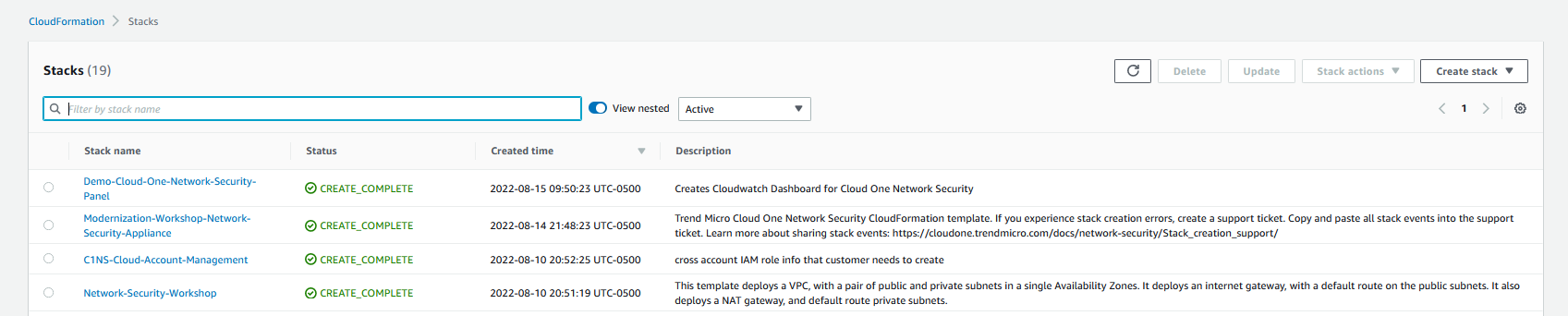
2. Select CloudWatch panel Stack: Demo-Cloud-One-Network-Security-Panel
- Click on Delete button
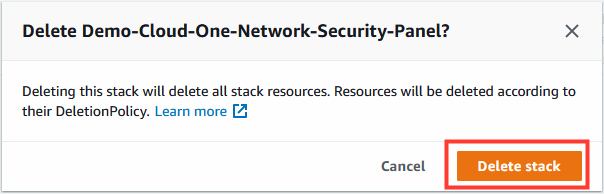
3. Select Network Security Appliance Stack: Modernization-Workshop-Network-Security-Appliance
- Click on Delete button
- This stack will take a few minutes to delete
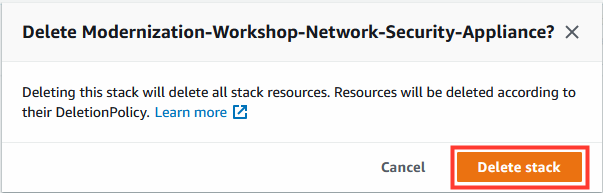
4. Select Network Security Account Stack: C1NS-Cloud-Account-Management
- Click on Delete button
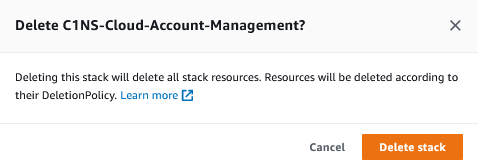
5. In a new tab navigate to AWS VPC.
- From left-hand menu select Route Tables.
- Select Route Table: Protected Public Routes- C1NS-labenvironment.
- From the details section, choose the subnet associations tab.
- Click on Edit subnet associations.
- Remove all subnet associations.
- Click on Save associations.


6. Delete the route table.
- Select Route Table: Protected Public Routes- C1NS-labenvironment.
- Actions: Delete Route Table.
- Type delete.
- Click Delete.

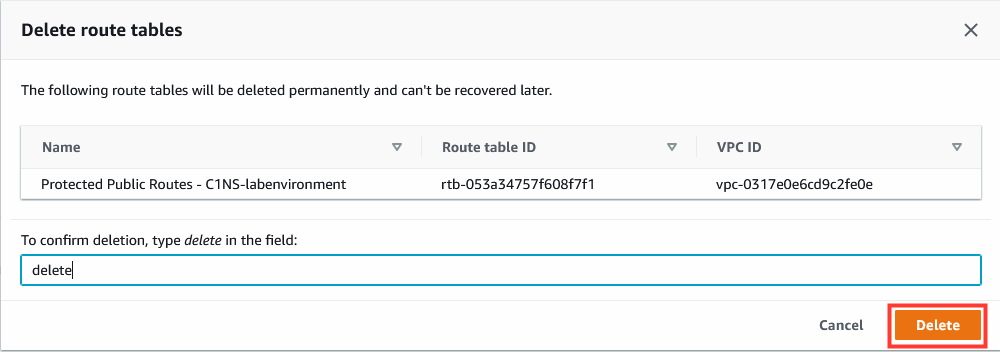
7. Navigate to CloudFormation.
- Select base VPC Stack: example Network-Security-Workshop.
- Click on stack actions, choose Delete stack button.
- This stack will take a few minutes to delete.