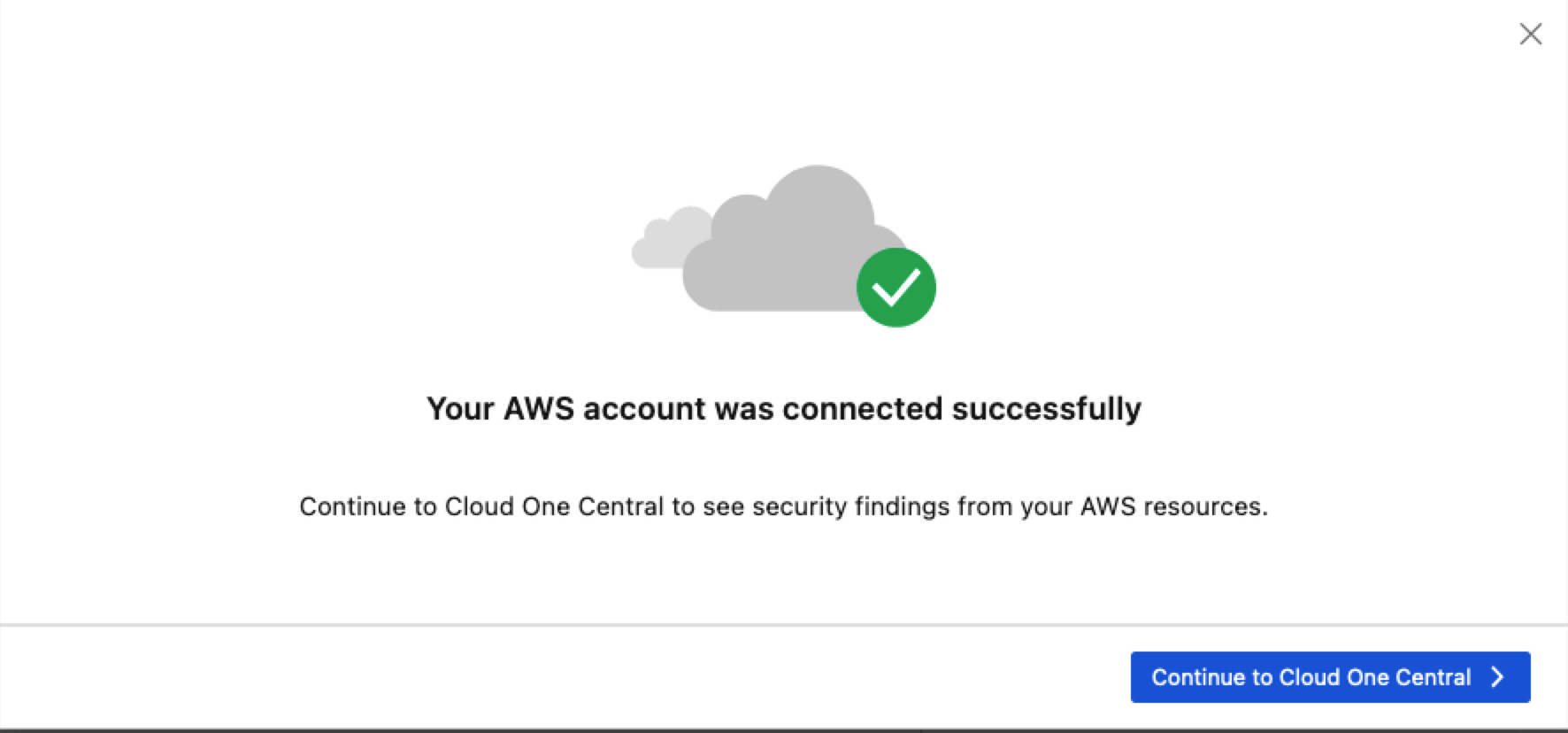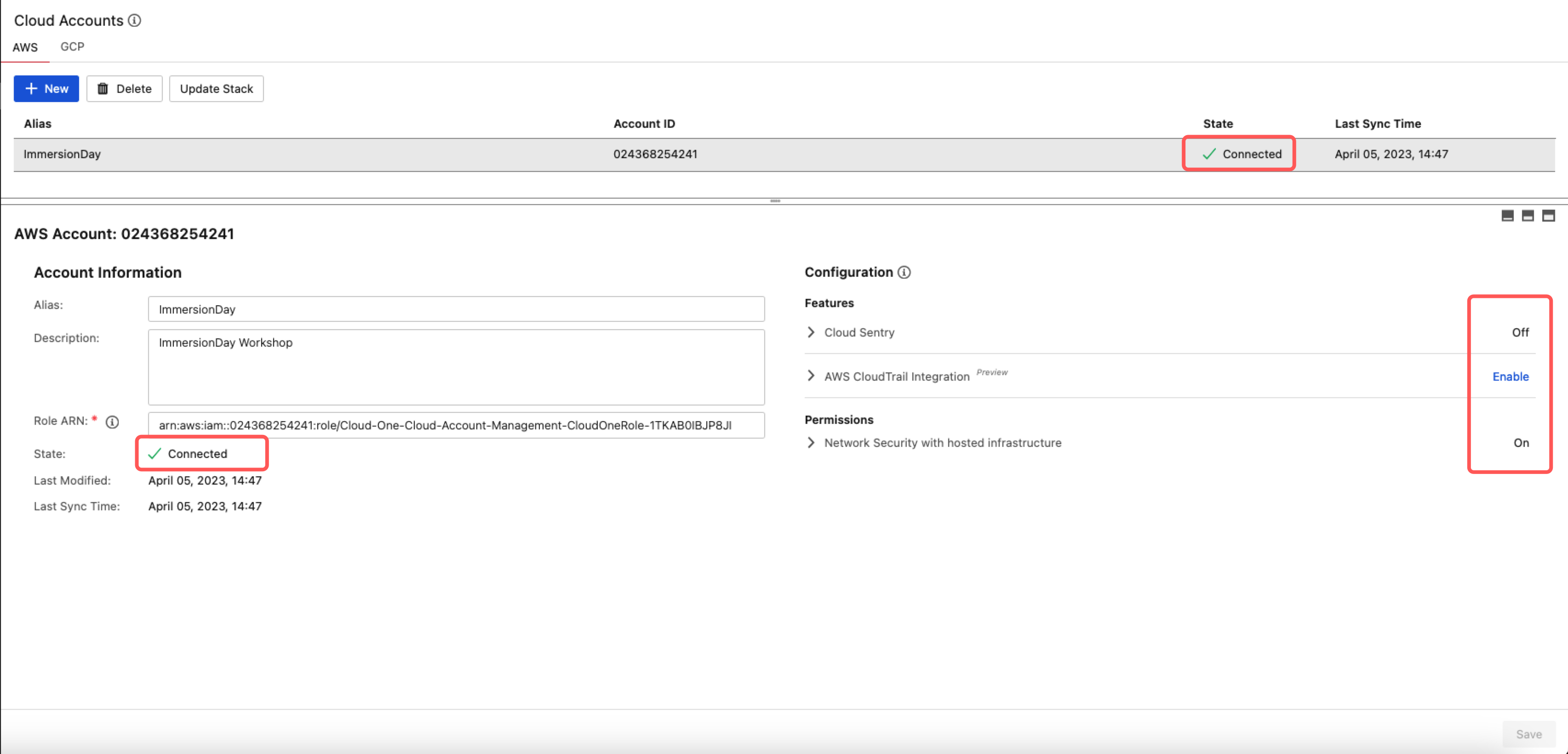Adding Cloud Account
Integrating AWS with Cloud One Network Security.
A Cloud One Account is required to proceed. If you have not registered for a Cloud One account please go here.
1. Log in Cloud One
- Select the Integrations tile.
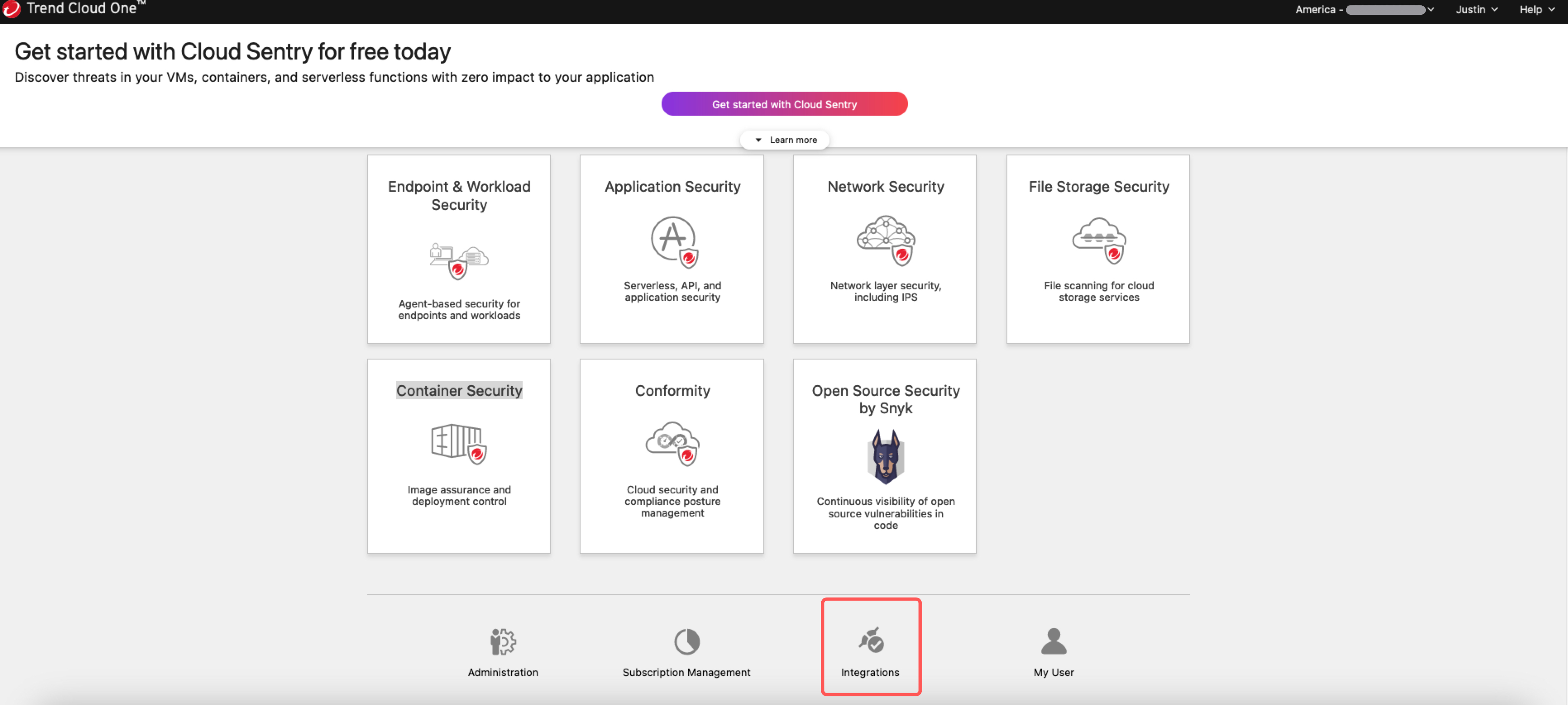
2. Manage your Cloud One Account.
- Click on Cloud Accounts.
- Select the AWS tab.
- Click on +New.
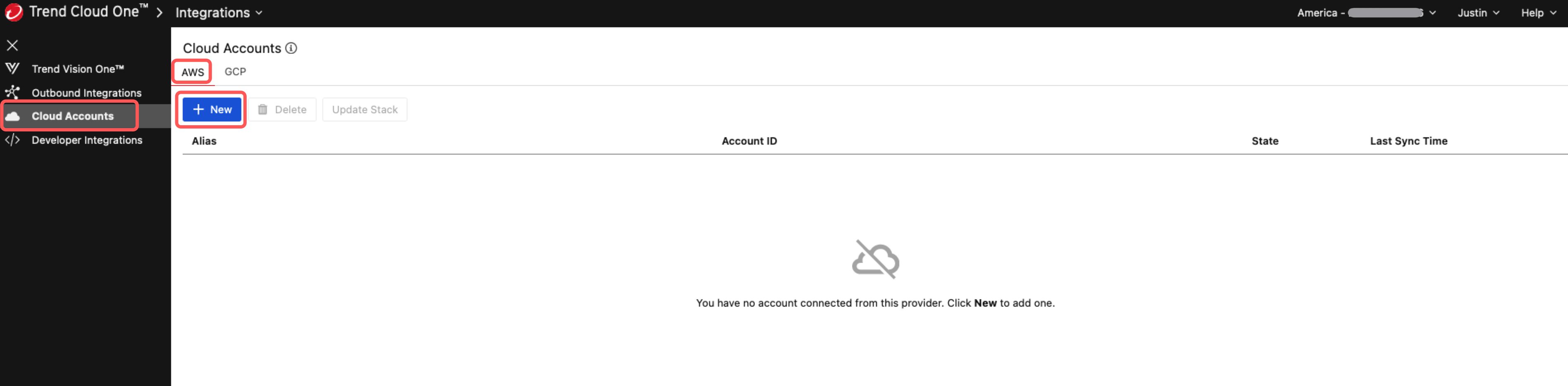
3. Intergrate Cloud One with AWS using the common connector CloudFormation template.
- Step1: Select the
us-east-1region. - Step2: Expand view configuration.
- Disable Cloud Sentry.
- Enable Network Security with hosted infrastructure.i
- Click on Launch Stack.
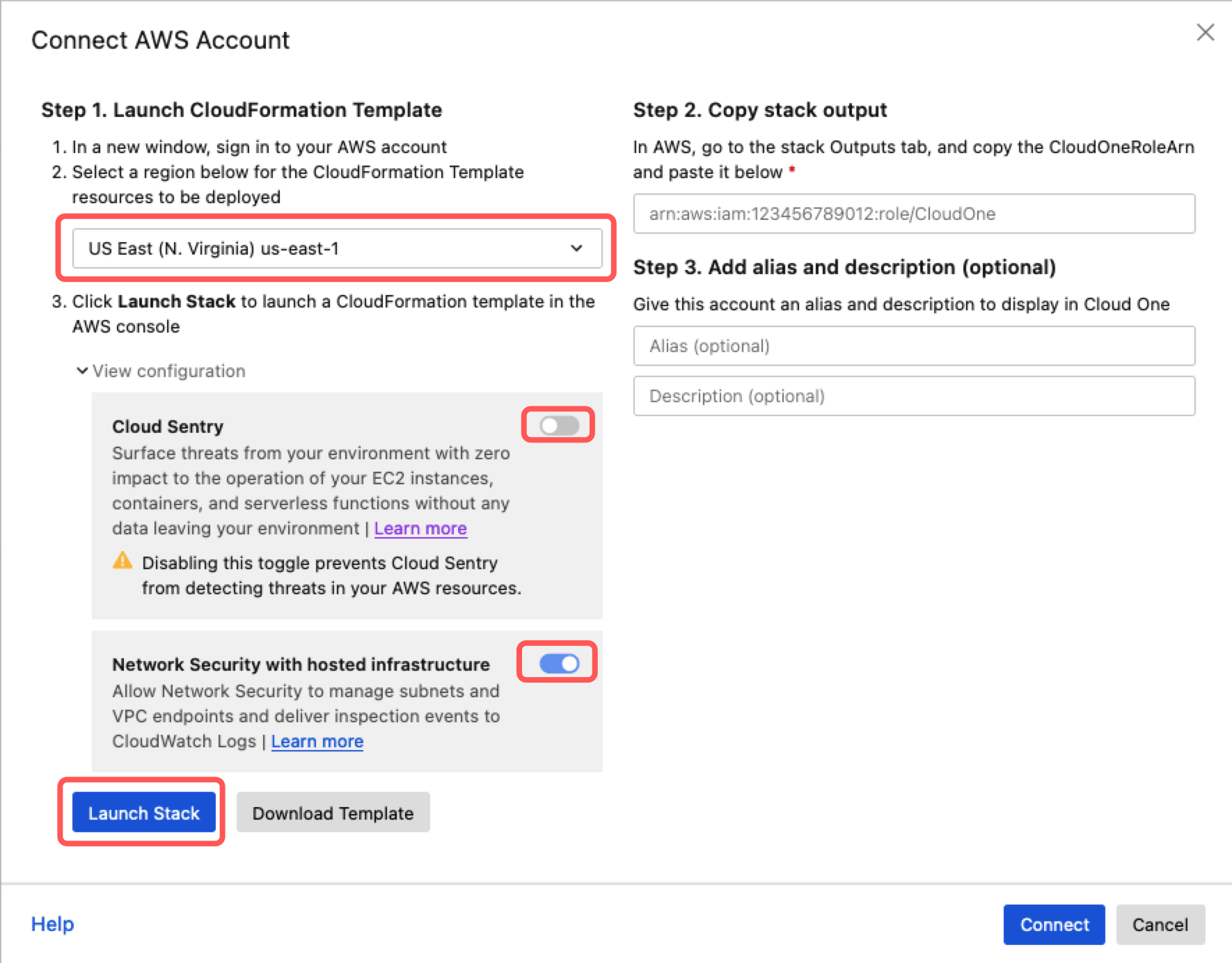
4. Clicking Launch Stack will navigate you to AWS CloudFormation.
- Do NOT edit any of the stack parameters.
- Check the box to acknowledge resources.
- Click on Create Stack
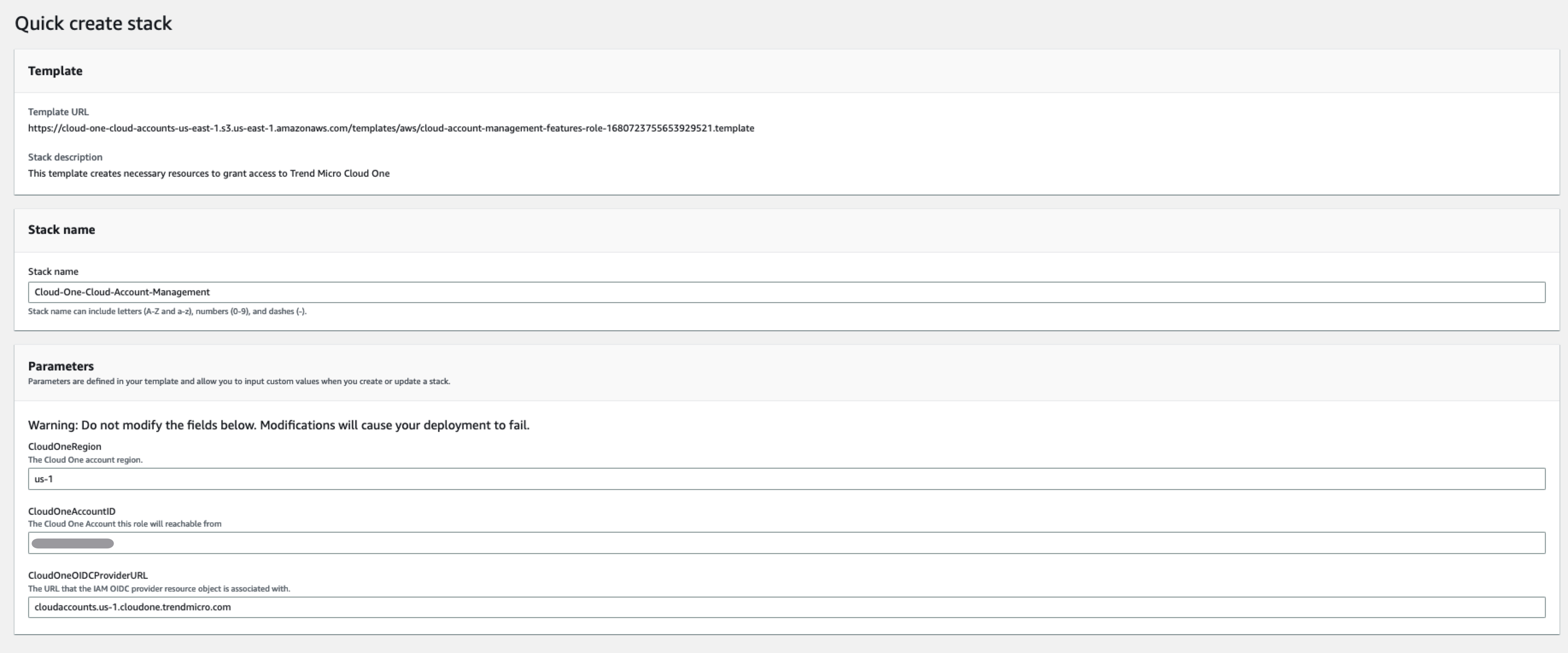

5. Once the Stack has completed successfully.
- Select the tab Outputs
- Copy the ARN value for the CloudOneRoleArn key.
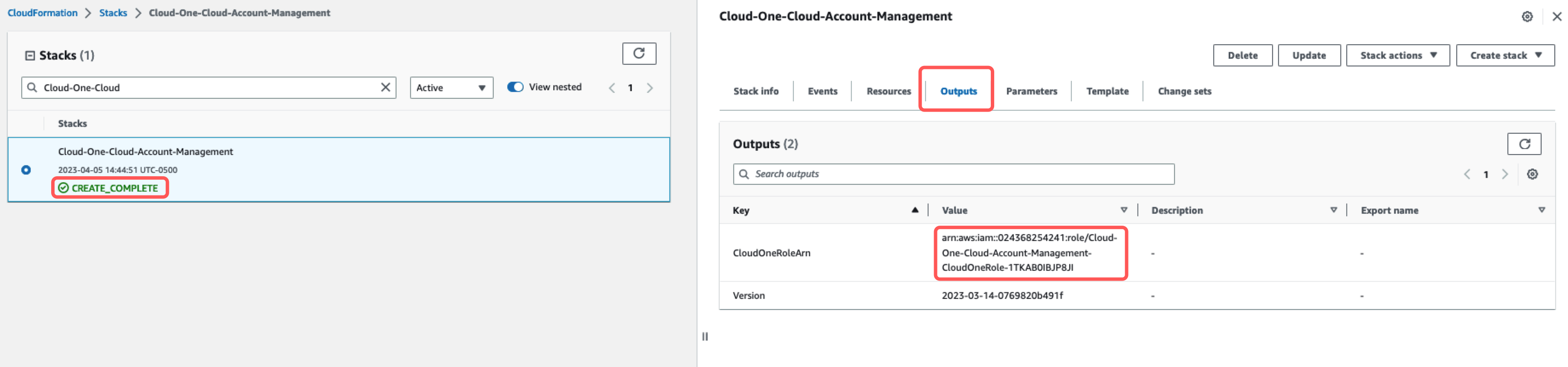
6. Navigate back to Cloud One - Network Security.
- Paste in the ARN value copied from the CloudFormation Outputs.
- Optional: Name the account and provide a description.
- Click on Connect
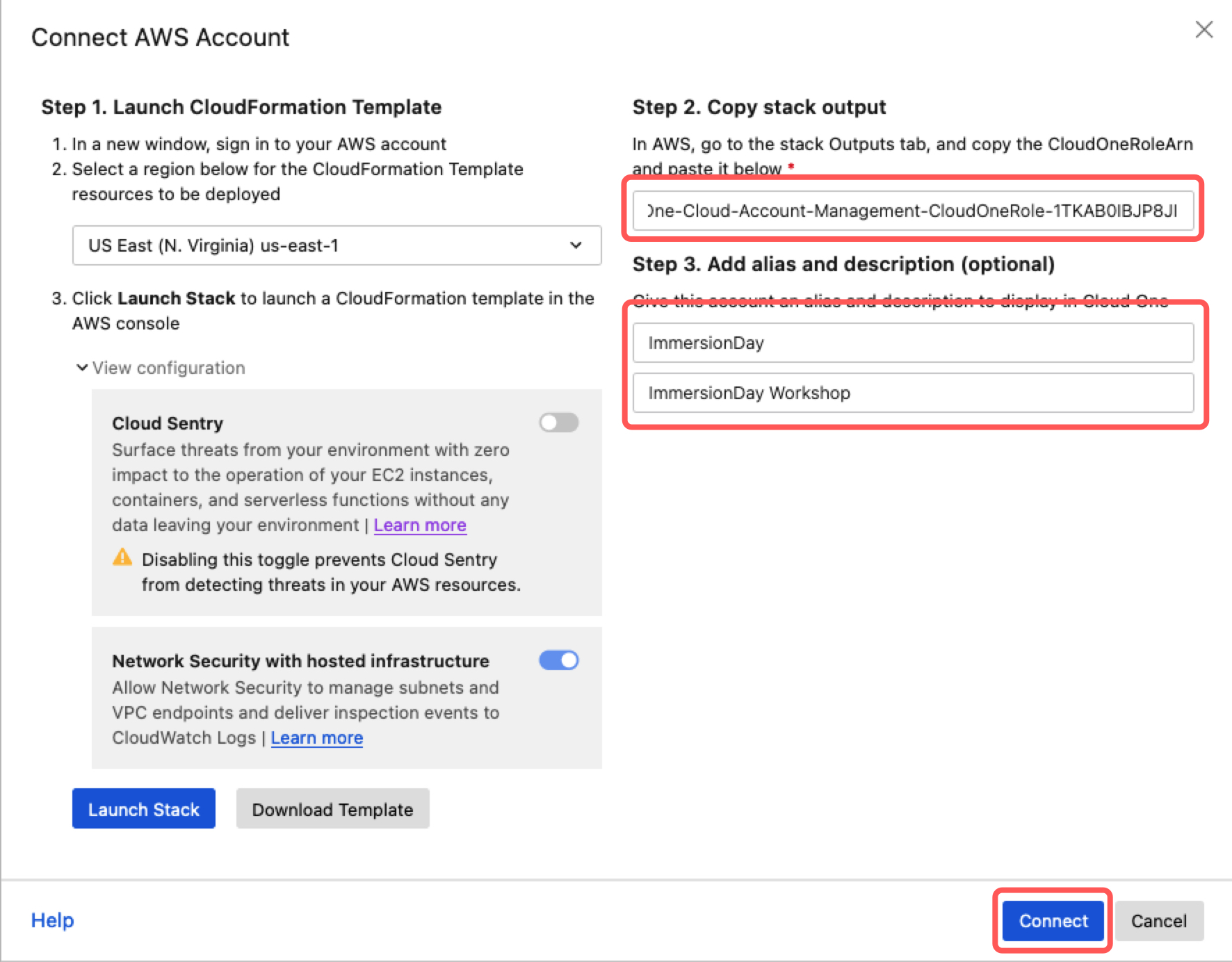
7. Confirm the account has been created successfully.