Enable CloudWatch Visibility for Networks Security Managed Endpoint.
1. Obtain the following Parameter values.
- In CloudFormation, select the stack:
Cloud-One-Cloud-Account-Management. - Select the Parameters tab.
- Copy down the CloudOneAccountID value.
- Obtain your AWS Account ID by clicking your name/user in the top right. Copy this value down.

2. Launch the CloudFormation Template.
Let’s create the Panel with CloudFormation 💻 ☁️ 📊
3. Create Stack.
- click on Next.
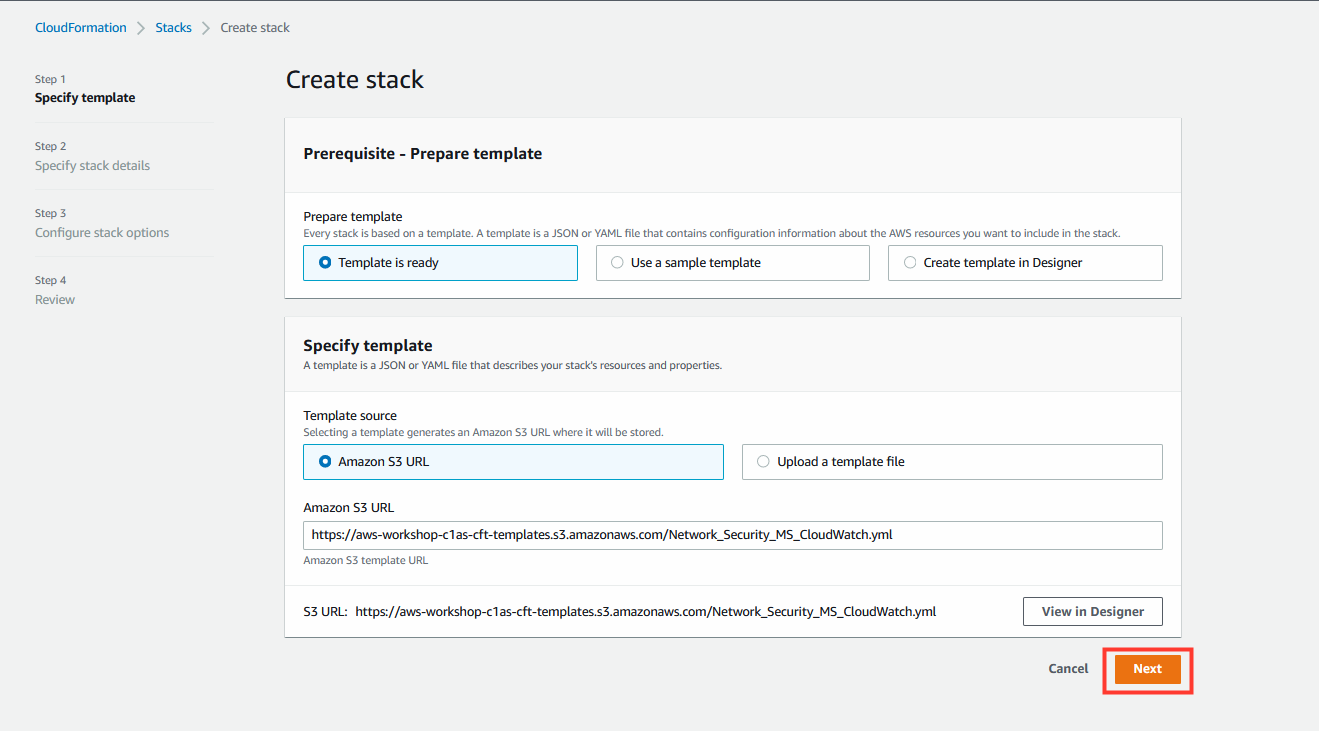
4. Specify stack details.
-
Leave the C1NSRegion and DashboardName parameters as default.
-
For LogStream use the following format below, replacing the values appropriately.
-
NSaaS-<External ID here>-<AWS Account ID Here>-<VPC-ID here> -
Example:
NSaaS-340002837676-013257365352-vpc-00ff298e7578fb3a9 -
Click on Next.
-
Again, Click on Next.
-
Review the stack details and click on Create Stack.
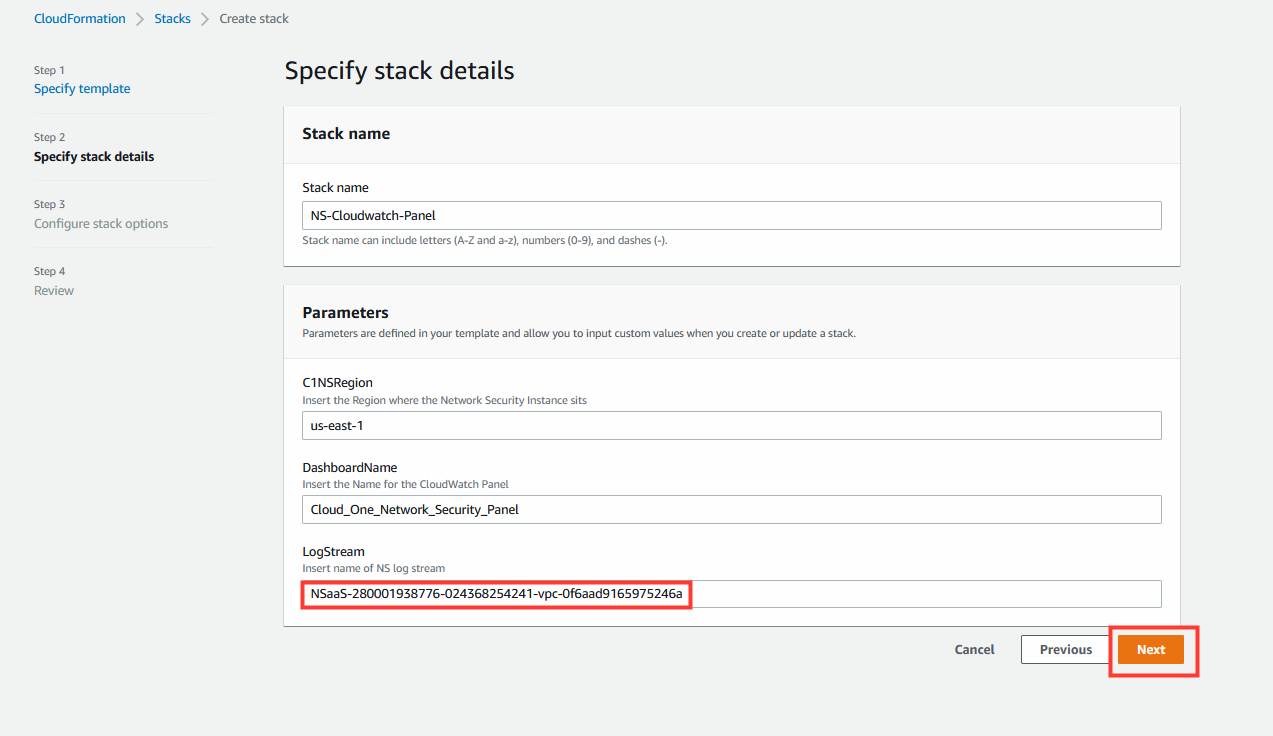
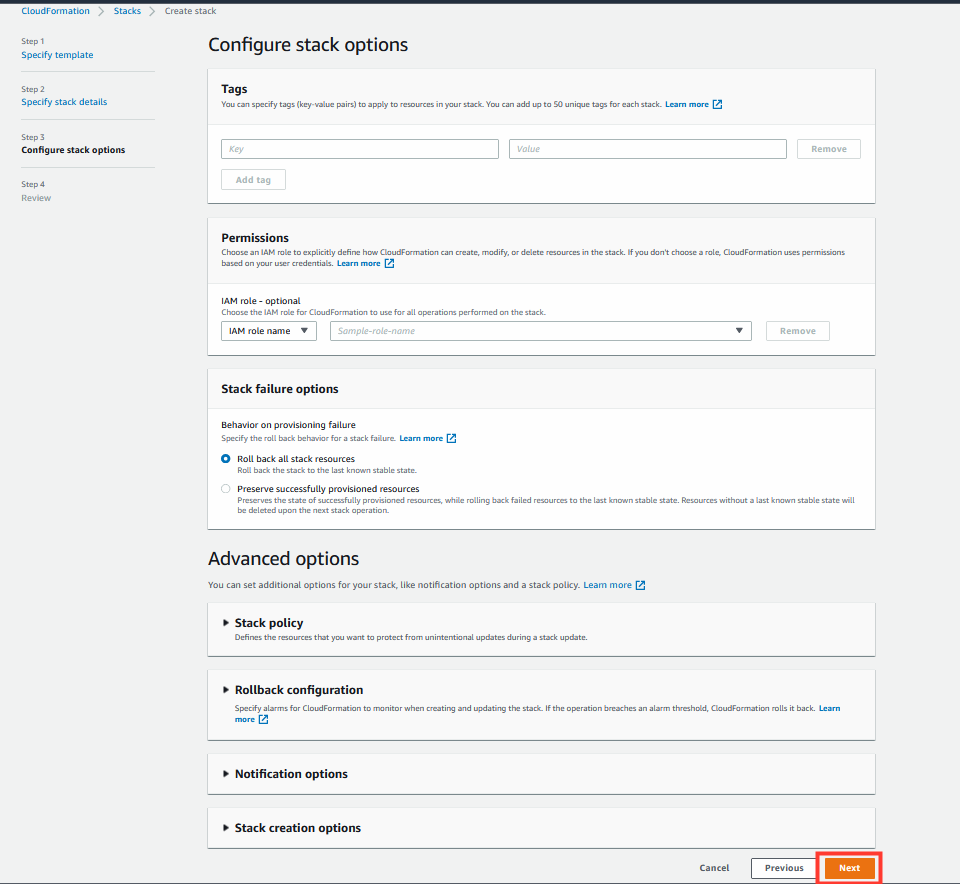
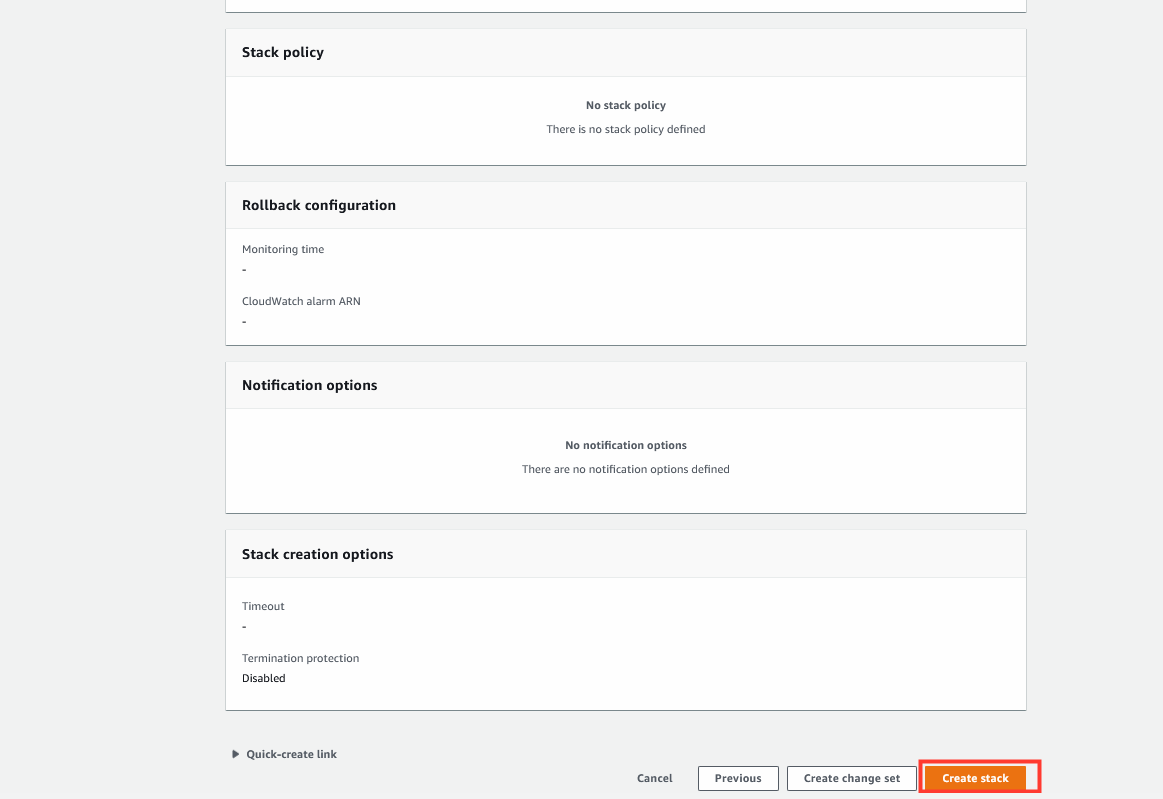
5. After the Stack has reached Create_Complete, you can view the CloudWatch Panel.
- Select the Resources tab.
- Click on the link named Cloud_One_Network_Security_Panel.

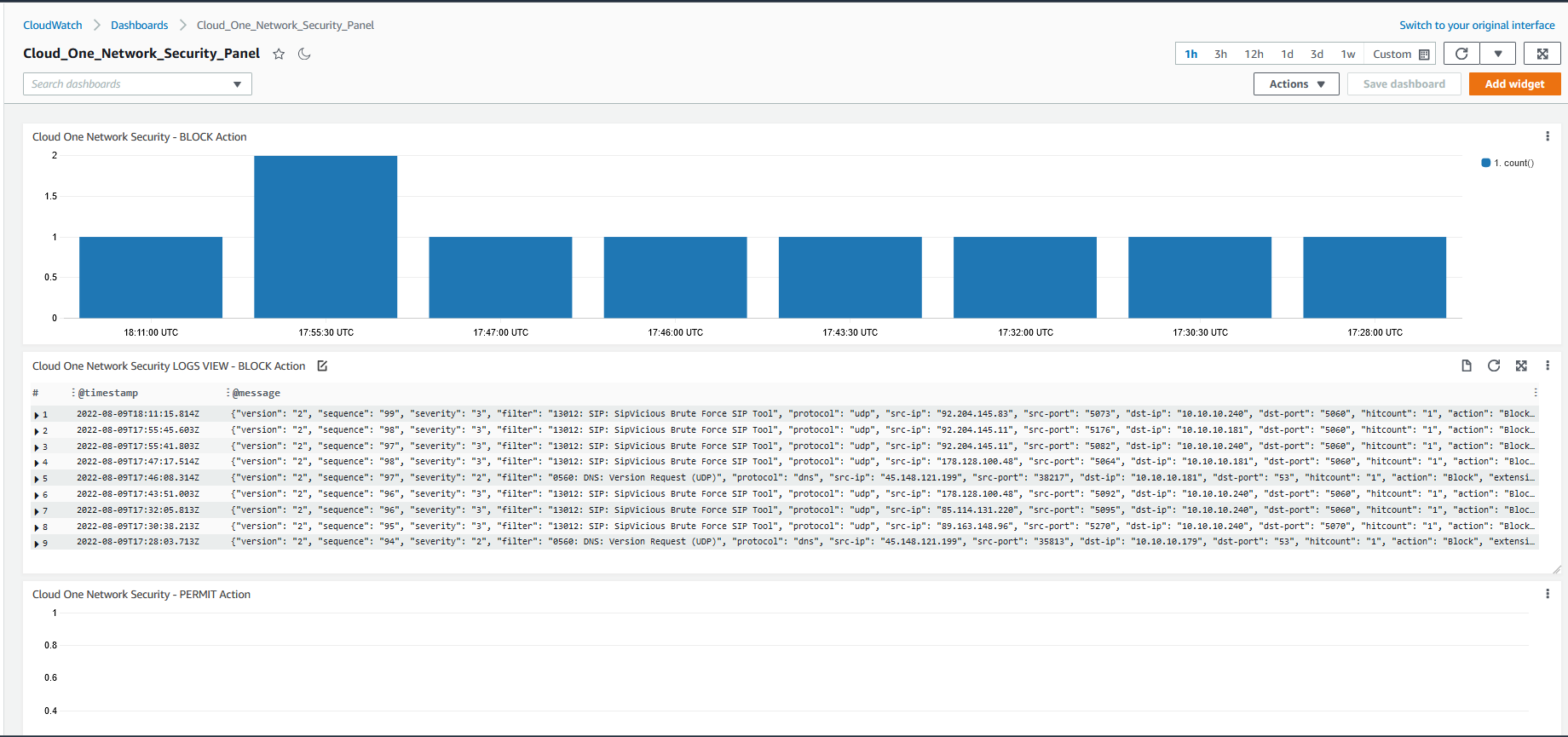
With that you can will be able to use the Dashboard to monitor the Appliance performance and also the Detection and Block statistics
